Answers
Allow multiple codes to be used together on a single purchase
If you want to enable multiple codes to be used together on a single purchase, follow these steps:
1. Log in to the Purplepass promoter dashboard
2. Edit an existing event or click on “Create New Event” in the top navigation menu

3. When creating your event, scroll down the page until you reach the “Ticket Pricing and Options” section
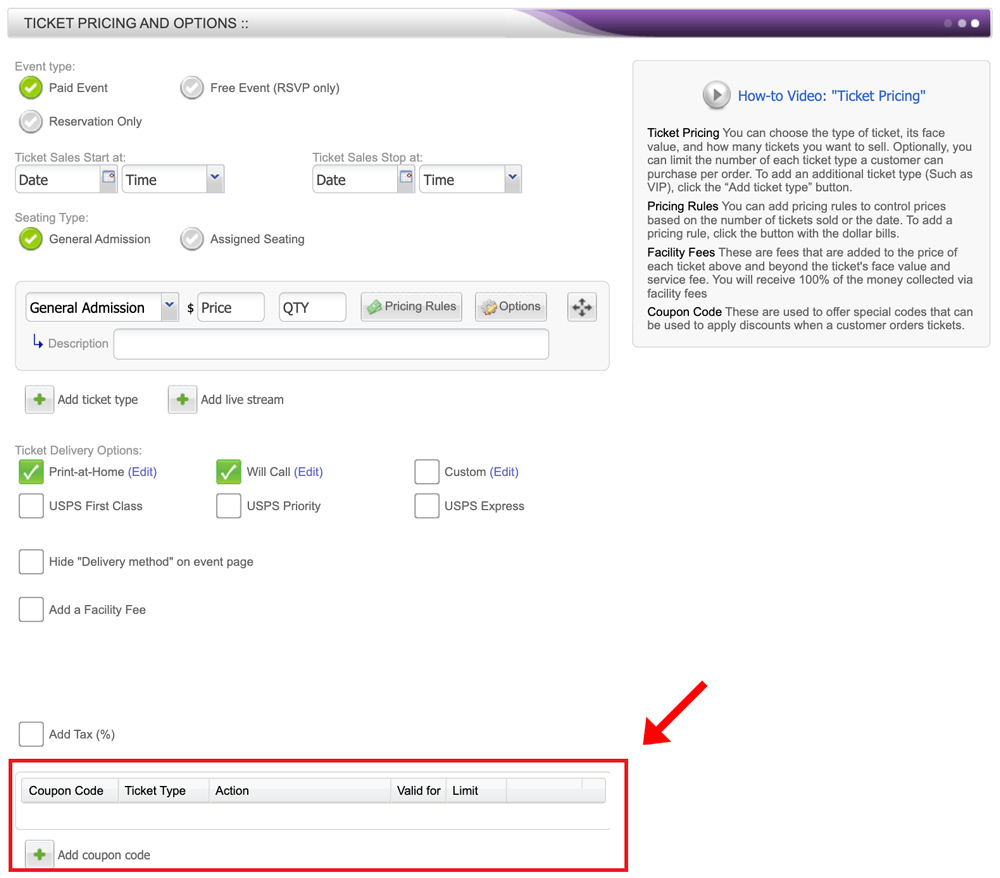
4. At the bottom of that section, select the “ Add coupon code” button located on the left side of the screen with the green + icon
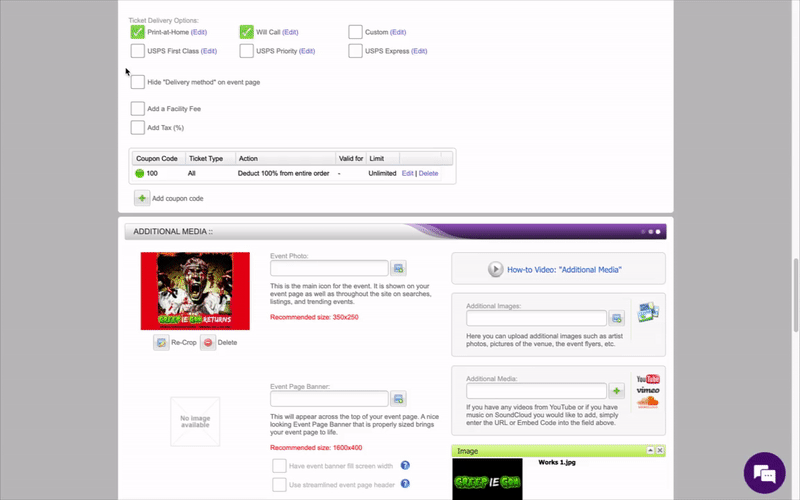
5. A pop-up window will appear labeled “Create Coupon Code” 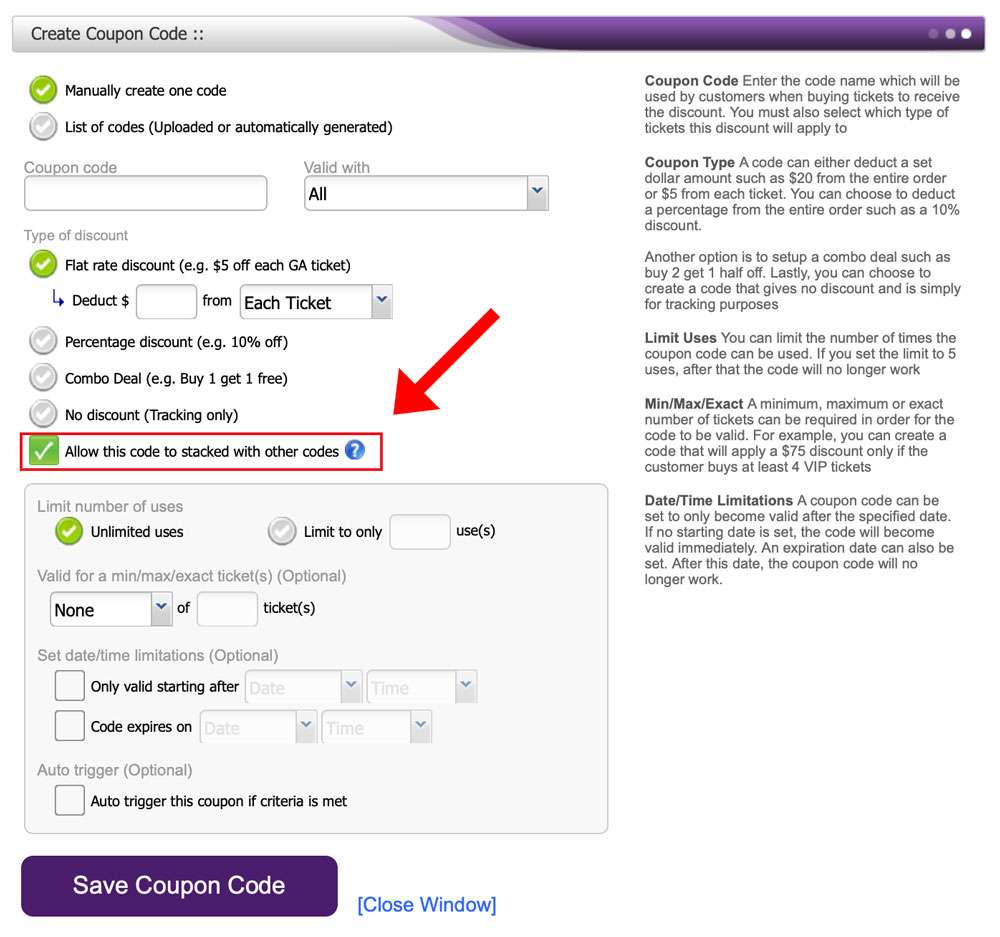
6. Enter all the relevant information and then check the box labeled “Allow this code to stacked with other codes”
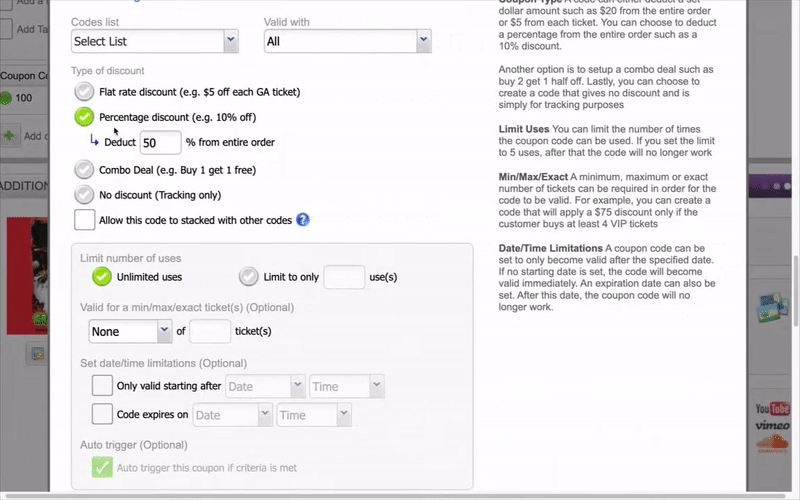
7. Finish entering your information and then click the purple “Save Coupon Code” at the bottom of the screen
