Answers
Changing the Buy Ticket button
If you would like to change the buy ticket button the customer selects to purchase tickets from the default text to something custom, follow these steps:
- Log in to your Purplepass event organizer dashboard
- Edit an existing event or select Create New Event in the top navigation menu
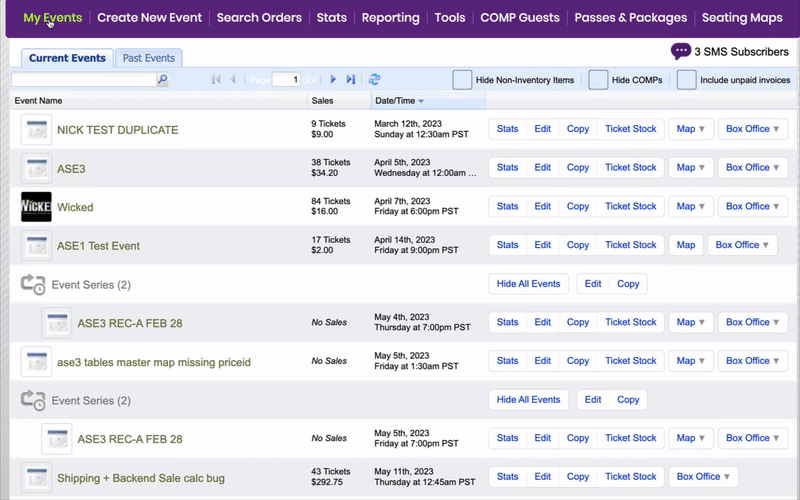

- Select Create One Time Event when the pop-up carousel appears.
NOTE: If you have a current event, hit Edit on that event to get to this same place
- Enter the event’s information until you reach the Additional Options section
- At the bottom of the section, check the box labeled Use custom text for ‘Buy Tickets’ buttons and links
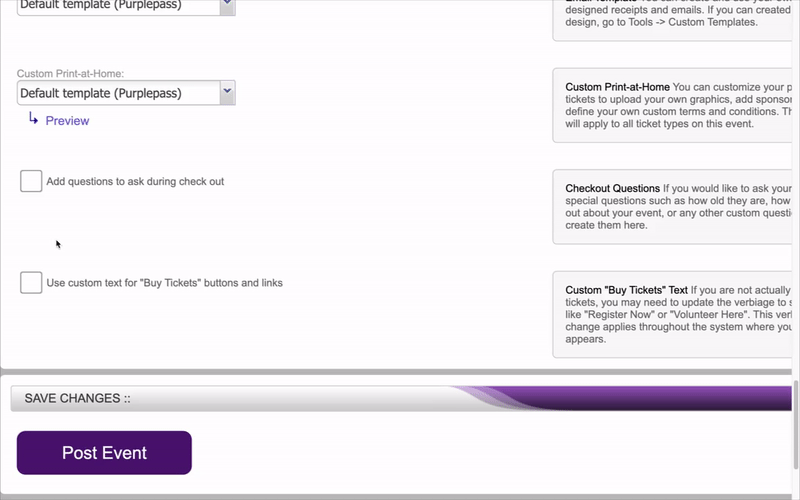
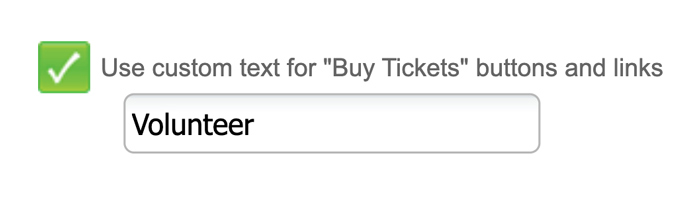
- Enter the desired text in the box appearing below.
NOTE: This verbiage change applies throughout the system where your event appears.
