Answers
How do I cancel or delete an event and let customers know
If you would like to cancel or delete an event posted with Purplepass, follow these steps:
- Log in to your Purplepass event organizer dashboard
- Select My Events at the top of the navigation bar if not on that page
- Locate your event on the main screen and click Edit


To cancel an event, click the Mark as 'Cancelled' button in the upper right corner of the screen. This will update the title to Cancelled, and will refund the customers' money automatically. The event will also still be visible on the website.
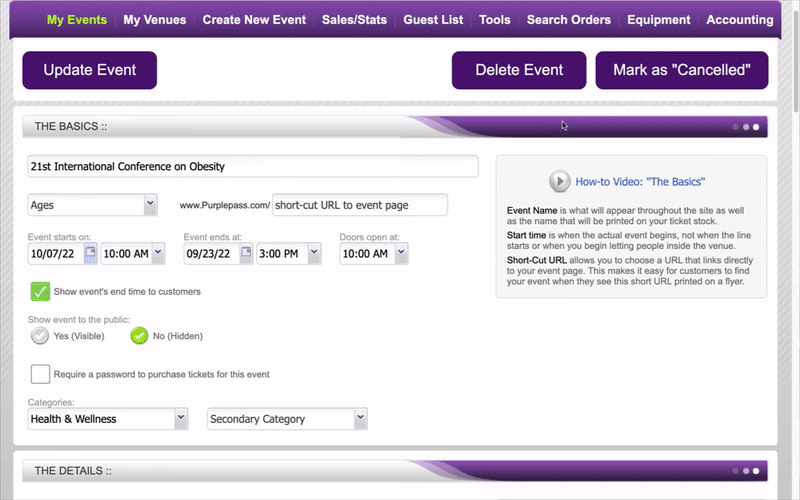
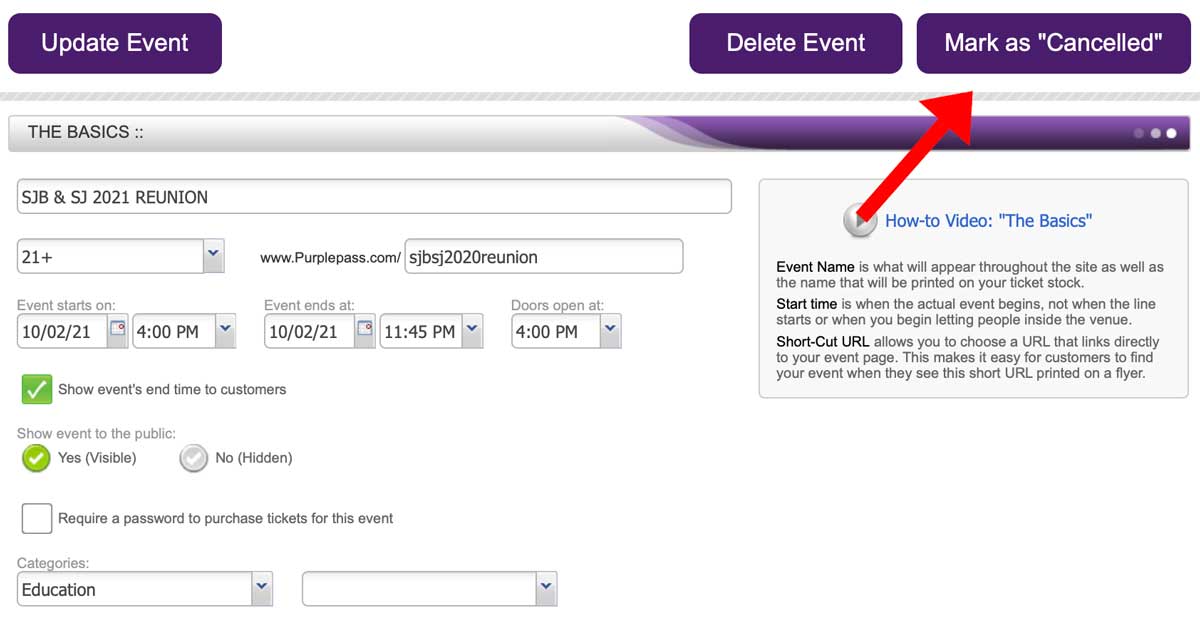
To delete an event, click the Delete Event button next to the Cancel button. This will refund the customer's money but will delete the event from the system, making it no longer visible to view. To reschedule or postpone an event, follow these steps.
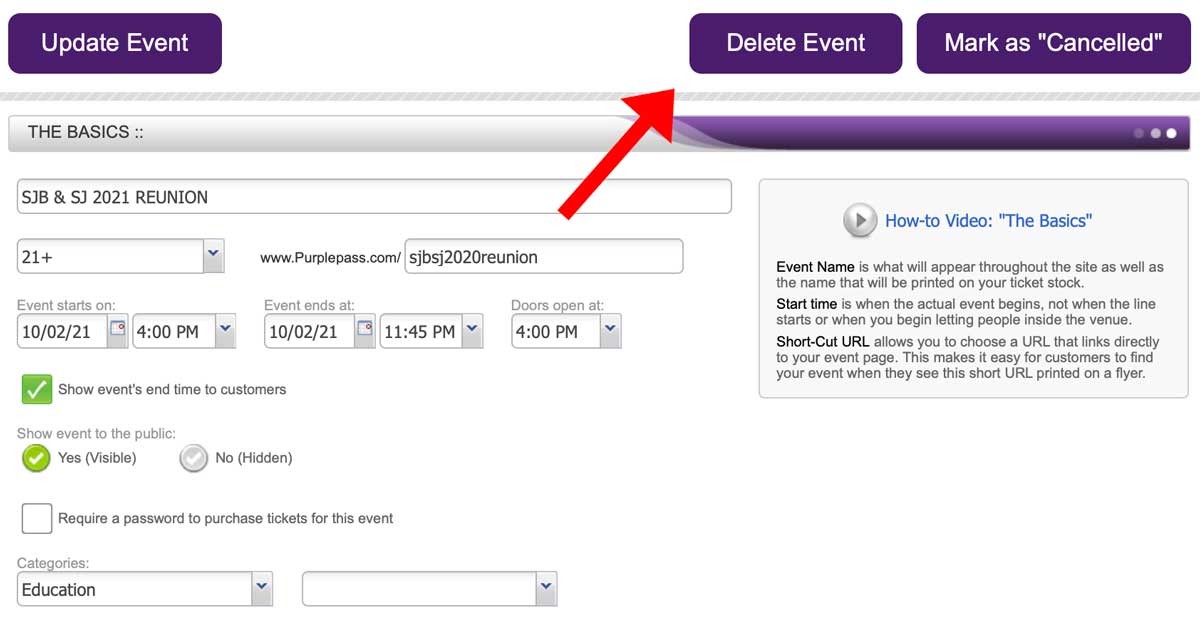
- A pop-up window with a notification/confirmation will appear. Click Yes to complete or No to cancel.
Alerting your customers
Once you have canceled or deleted an event, a pop-up box will appear confirming the cancelation or deletion.
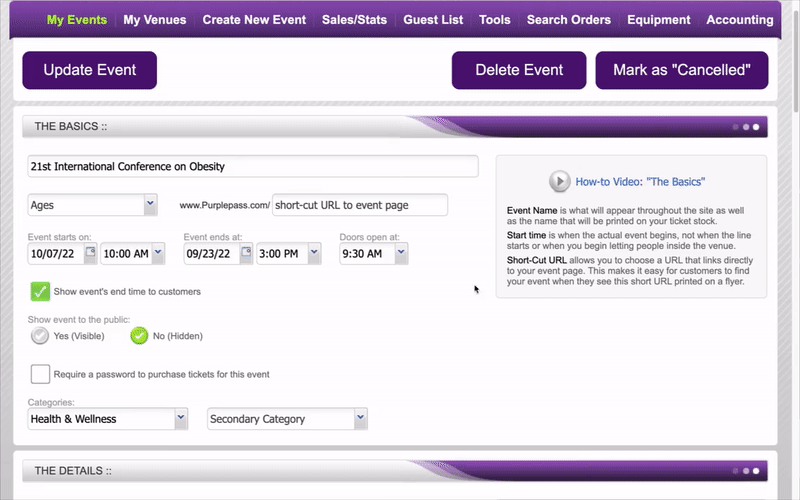
Below the question asking if you’re sure you want to cancel or delete, there will be a checkbox next to the statement, Send a text message to customers alerting them that the event has been canceled. This is a free service provided by Purplepass. Check that box, and a text message will be sent to all of the customers to let them know.
To notify customers of an event that has been postponed or rescheduled, follow these instructions.
