Answers
Make multiple tracking links without having to go through the entire process each time
Yes. If you want to generate a tracking link for individual members or groups participating in an event without having to go through the tracking link generation process each time, follow these steps:
- First, start by creating your tracking links
- Log in to your Purplepass event organizer dashboard
- Select the Tools tab at the top in the navigation bar

- Select Tracking Links in the left navigation bar or in the box on the main page
- In the box labeled Tracking ID enter the name of the event
- In the drop-down menu beneath your tracking ID, select the event you want to link
- Click Generate Link
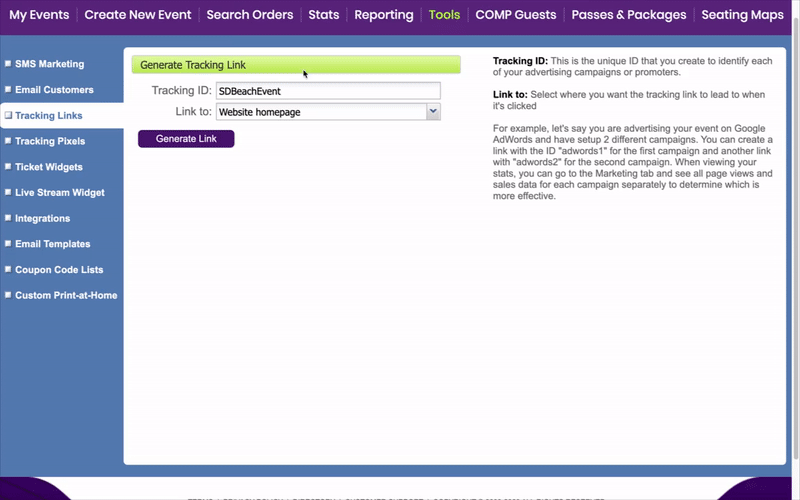
-
A window will pop up and ask if you want to use a shortcut URL. NOTE: if you’ve already created the shortcut URL, use that existing information and click no. If you want to create one for convenience, you can enter the shortcut name into the field and click yes.
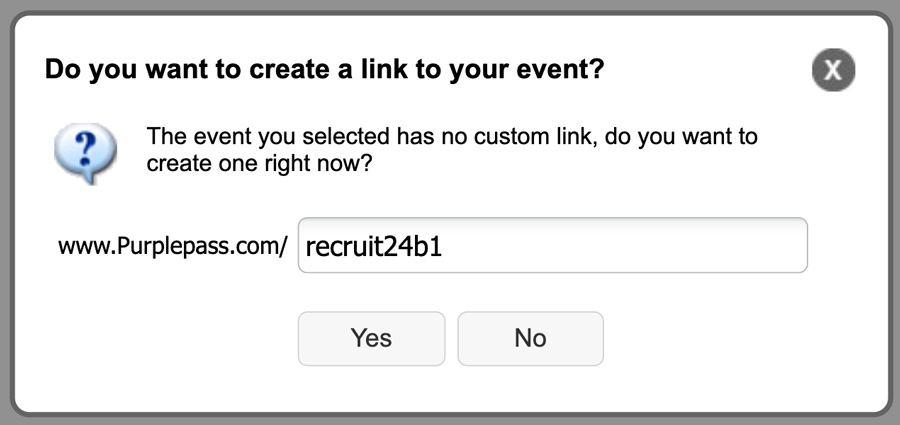
- Another pop-up window will appear that is titled Tracking Link
- Now, you can copy and paste the link into your Gmail, search bar, or wherever platform you plan to use and change the SID information to reflect each individual’s tracking shortcut name.
(i.e., https://www.Purplepass.com/coupon123?SID=band1 can change to https://www.Purplepass.com/coupon123?SID=band2).
Just change the data after the SID= part of the link to reflect each ID.
