Answers
How to assign a guest to a seat for an event
If you want to assign guest seating for ticket holders, follow the steps below. You can create and use our guest list feature to manage tickets, track COMPs, generate lists of attendees, send print-at-home tickets or deduct them from inventory, and more!
- Log in to your Purplepass event organizer dashboard
- Click COMP Guests at the top of the navigation bar

- To enter the guest’s information, Go to Add a Guest section and when you get to Ticket Type click the drop-down menu and select ***CHOOSE SEATS***. NOTE: Make sure your event is selected first, or you won’t be able to access this section. Also, the Choose Seats option is only available if you have assigned seating for your event.
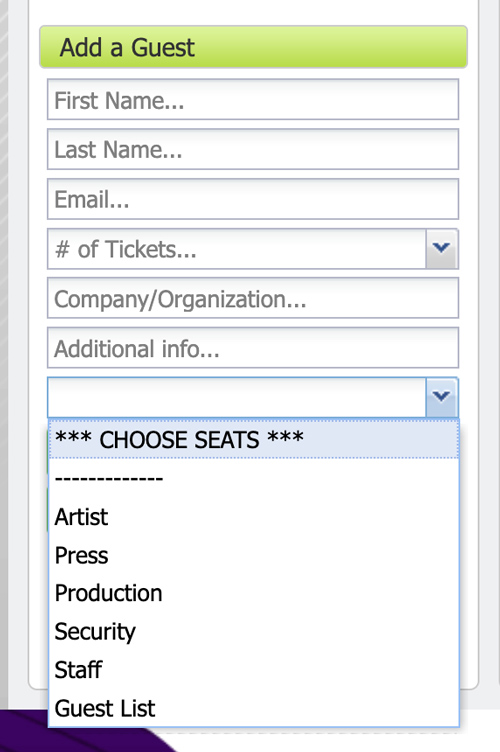
- Click + Add Guest at the bottom of the page
- A seating chart will appear, and you can then select the seats you want to assign
