Unswers
Add multiple domain names to a company record
HubSpot uses the Company domain name property value to differentiate between company records. It's also used to associate contact records to company records, if automatic association is enabled.
If you work with a potential customer whose company has multiple domain names, you should add all the domain names to one company record. This helps activities from associated contacts with different email domains appear in the same company record's timeline. Learn more about having multiple domain names in a company record.
For example, when a company record has both hubspot.com and inbound.org as their company domain names, any form submissions from either email domain will be logged on the same company record and contacts with either email domain will be associated to the same company record when automatic association is enabled.
You can also explore creating parent-child company associations. However, parent-child company associations do not transfer or share data (e.g., activities) between the records.
Please note: if you add an additional domain name to a company record, and a company record already exists with that domain name, this will not merge the records or pull the activities in both company records together. Additional company domain names only apply going forwards. Learn how to merge companies.
Add additional company domain names to a company record
-
- 1. In your HubSpot account, navigate to Contacts > Companies.
-
- 2. Locate and click the name of the company record you want to add the additional domain name to.
-
- 3. In the left panel, hover over the Company domain name property and click the pencil icon.
-
- 4. In the dialog box, click + Add domain.
-
- 5. In the field that appears, enter the additional domain and click Save.
-
- 6. In the bottom left, click Save.
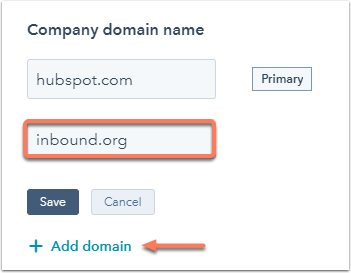
Set another company domain name as the primary domain name
When you set a domain name as the primary domain name, it appears first in the record.
-
- 1. In your HubSpot account, navigate to Contacts > Companies.
-
- 2. Locate and click the name of the company record you want to add the additional domain name to.
-
- 3. In the left panel, hover over the Company domain name property and click the pencil icon.
-
- 4. In the dialog box, click the Actions dropdown menu beside the domain you want to make primary and select Make primary.
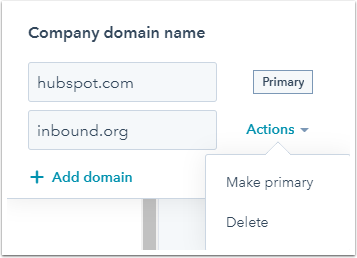
- 4. In the dialog box, click the Actions dropdown menu beside the domain you want to make primary and select Make primary.
-
- 5. In the bottom left, click Save.
