Answers
Selecting the format of your custom questions at checkout
The custom questions options are: Text, text (multiple lines), dropdown, checkbox (multiple answer), checkbox (single answer), date, and info.
If you want to choose the format type used for customer questions at checkout, follow these steps:
1. Log in to the Purplepass event organizer dashboard
2. Select Create New Event in the top navigation bar or edit an existing one![]()
3. Scroll down to the Additional Options section under Create New Event
Select the box titled Add questions to ask during check out
Click the plus icon Add check out question
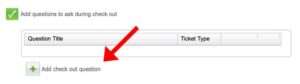
A pop-up window will open titled Create a Custom Question
4. Select where the question should be asked (ie; box office or online)
5. Add your question to the Question to ask box
6. Choose how many times the question is asked at checkout by selecting the appropriate option under Question to ask
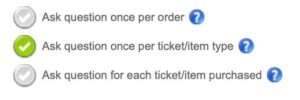
7. Under Question type click the drop-down menu and select the appropriate choice.
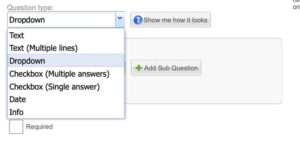
The text option allows you to enter a single text question.
The multiple-line text option allows you to type several questions or a complex question with more than one sentence.
There is also the option to add a drop-down style question, a checkbox with a single answer and a multiple answer checkbox option (for multiple answer options or choices).
You can also ask the customer for a birthday or particular date relevant to the event as well as other information, which creates pop-up text relevant to the ticket sale.
Click the purple Save Question button at the bottom of the screen to save your question.
