Answers
Creating and managing your event guest list
With Purplepass, you can create and use our guest list feature to manage tickets, track COMPs, generate lists of attendees, send print-at-home tickets or deduct them from inventory, and more! Use this guide for creating and managing your event guest list on Purplepass.
Creating a guest list for an event
Importing and downloading guest lists
Steps for creating a guest list for an event
If you want to create a guest list for providing people with complimentary tickets, follow these steps:
- Log in to your Purplepass event organizer dashboard
- Once you are logged in, select COMP Guests in the top navigation bar

- A screen with information fields on the left will appear
- In the Guest List Management, choose the event you want to add your guests to
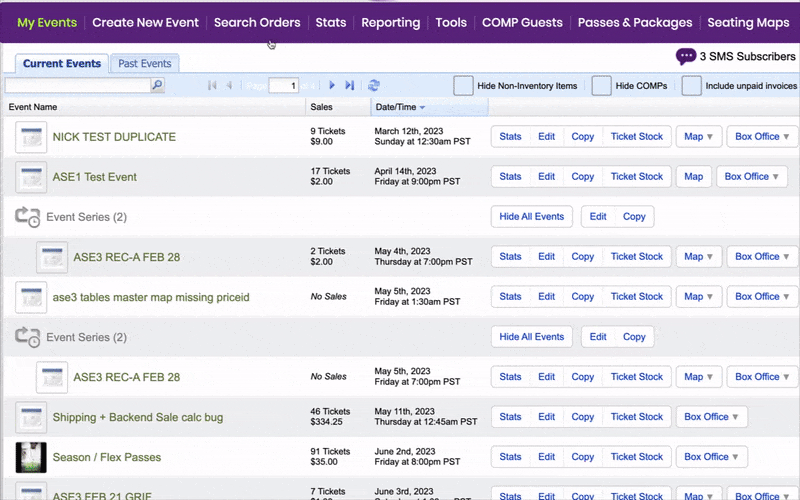
Importing and downloading guest lists
- Select either Download Template or Upload CSV File under the Import Guest List
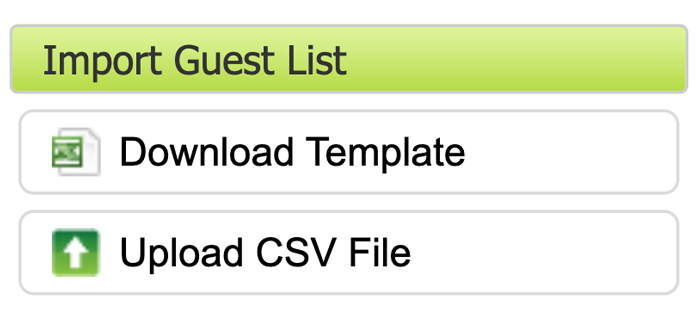
-
Fill it out just as the template suggests.
NOTE: it will not accept duplicate emails, please combine them into a single entry or remove duplicates) - Save as the same format (CSV Comma Delimited)
- Upload using the Upload CSV File button
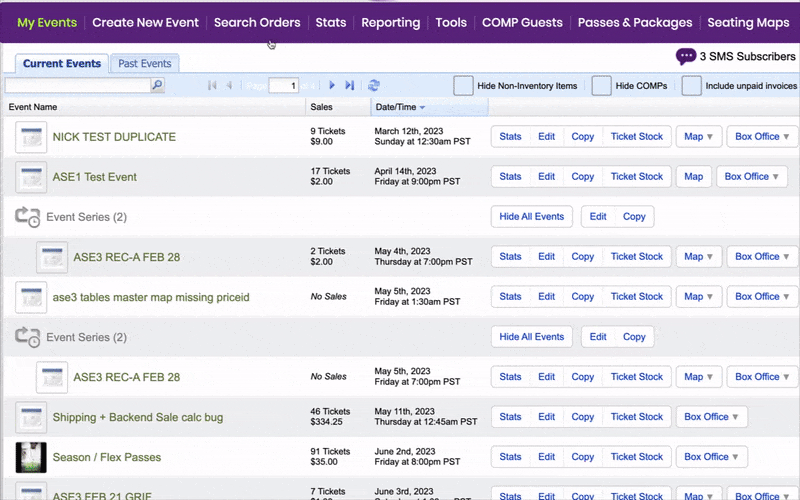
- Select the appropriate column for each item.
- Select which ticket type this will apply to
- When done, select Import Guestlist. It may take a few minutes to process if there are many entries. You may leave the page and come back at this time.
Downloading a current guest list
You also have the option to download a guest list under the section Download Guest List. NOTE: make sure to select your preferred method of download; download, print, email, or fax.
Adding a Single Guest
- Under the section titled Add a Guest, add all the required information in the fields below
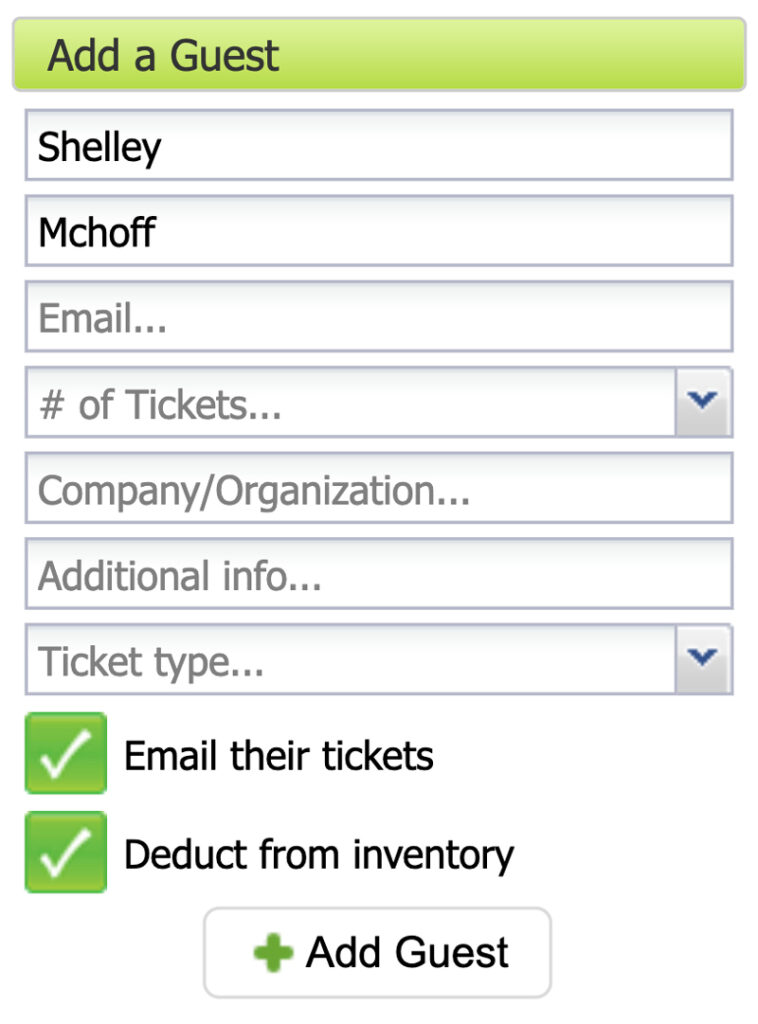
- Check the box Email their ticket for email delivery
- Check the box Deduct from inventory
- Click the Add Guest button at the bottom of the screen to import your new guest
