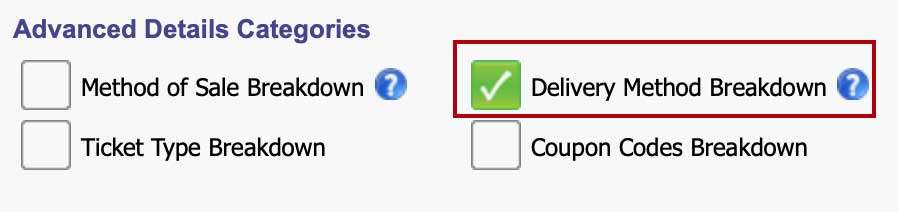Answers
Running reports on various data and delivery methods
If you want to find a variety of data related to a single event and run a report, follow these steps.
- Log in to your Purplepass promoter dashboard
- Select “Reporting” located at the top navigation bar on your home screen

- Next, select “Custom Reporting” located on the upper left portion of the screen
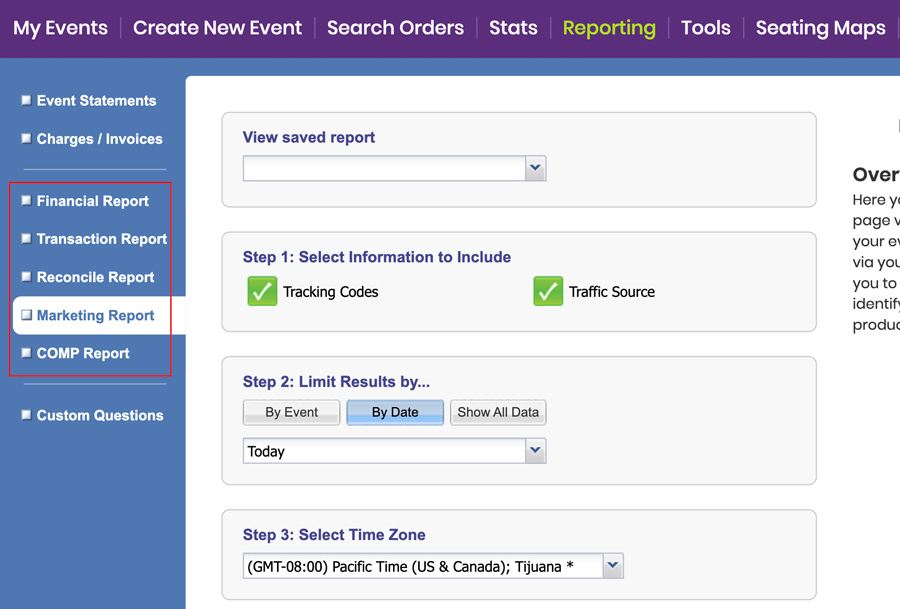
- Once you are on the custom reports page, enter the desired information for steps 1 and 2, as well as the section labeled “Advanced Details Categories” if applicable
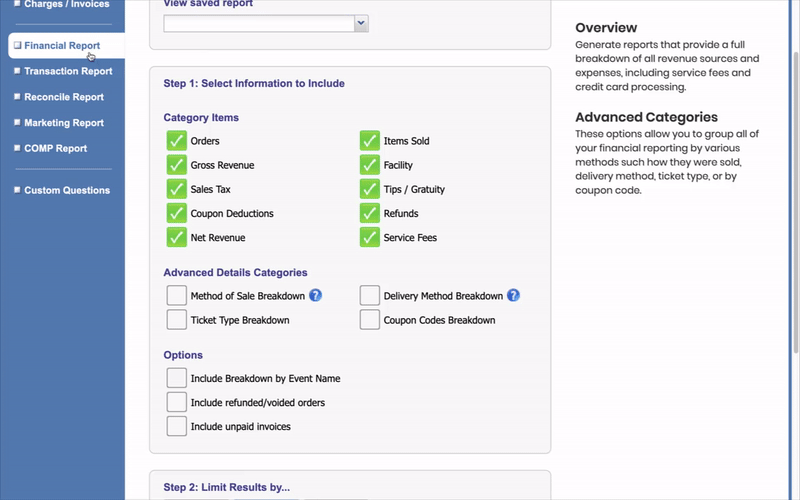
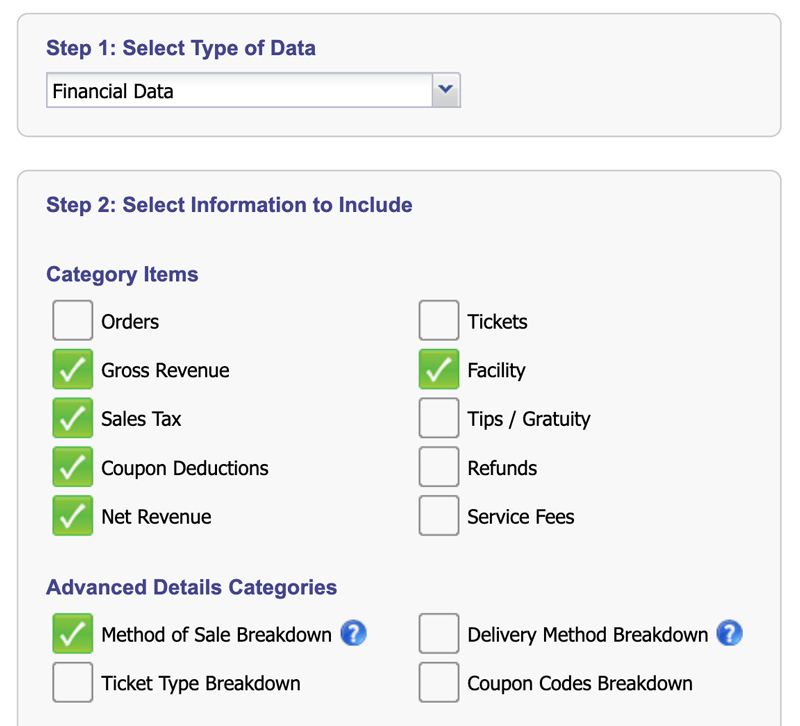
- Below “Advanced Details Categories”, click the box directly below in the “Options” section labeled “Include Breakdown by Event Name”
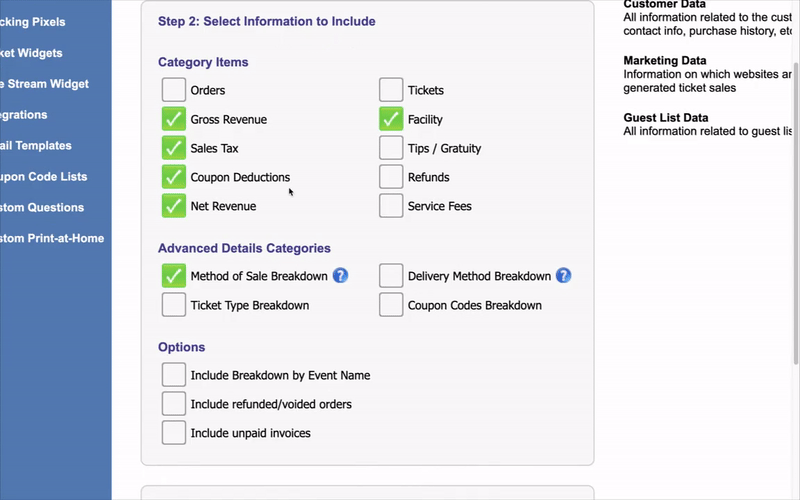
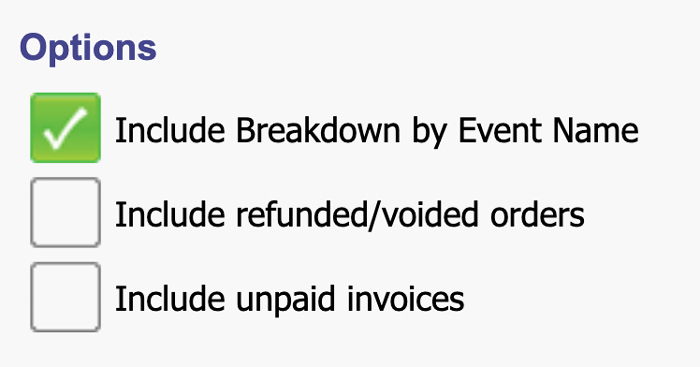
- Once all the information you wish to display is selected, select the purple “Generate Report” button at the bottom of the screen to run a report
Run a report about the method of delivering
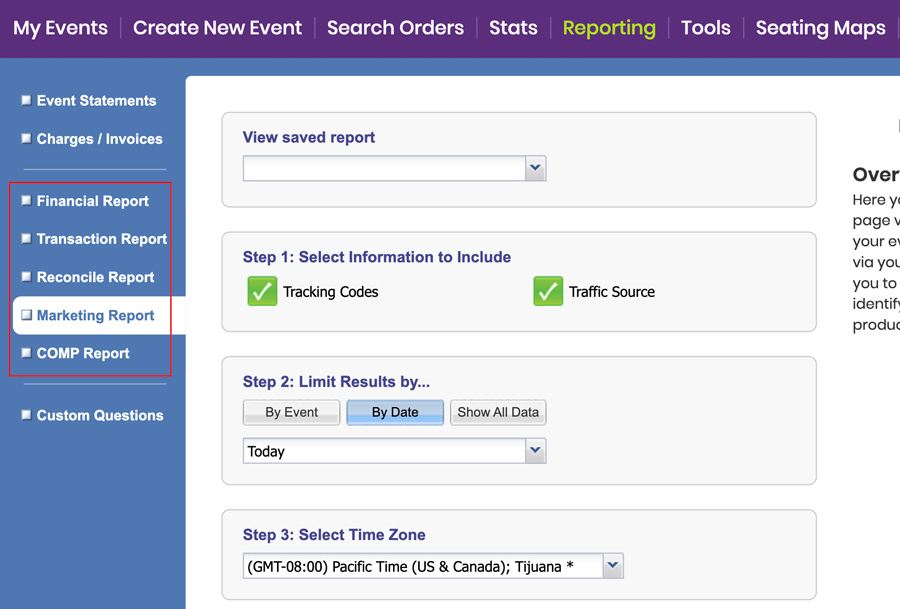
- In the first drop-down menu labeled “Step 1: Select Type of Data”, click the “Financial Data” option
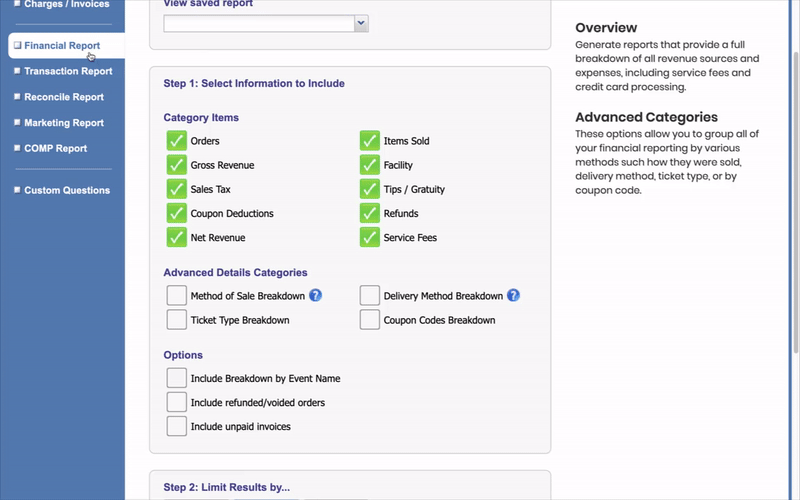
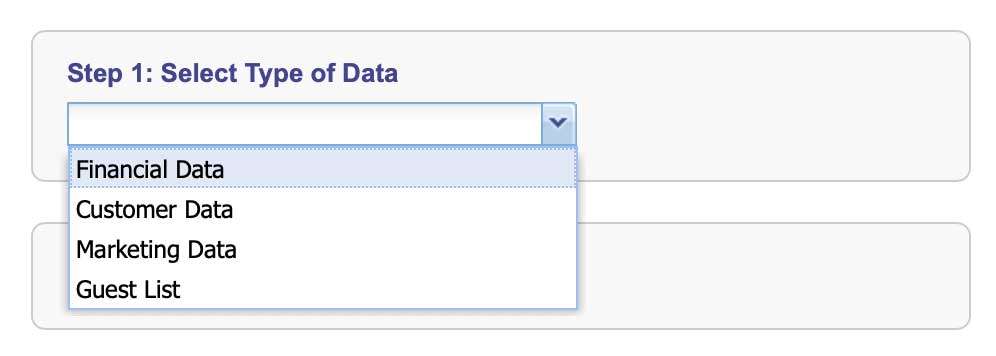
- In the next section labeled “Step 2: Select Information to Include”, check the desired items under category

- Below Step 2 in the section labeled “Advanced Details Categories”, check the box next to “Delivery Method Breakdown”. NOTE: The Delivery Method Breakdown provides a breakdown of sales based on the distribution method such as print-at-home, will call, shipped, etc.