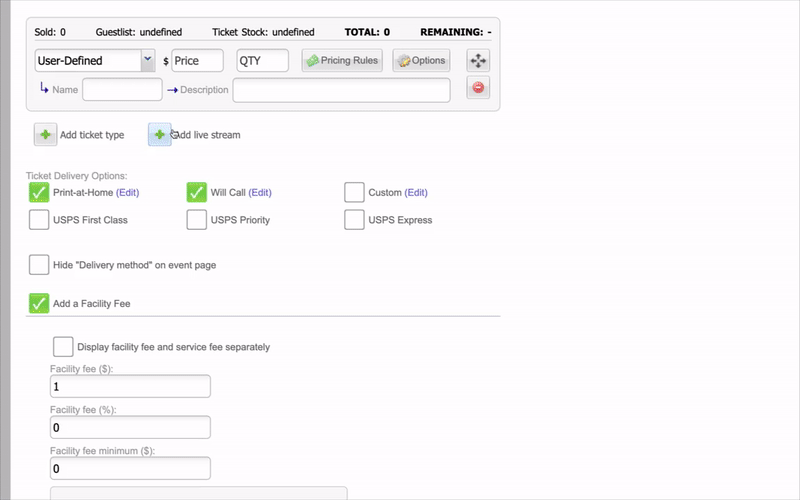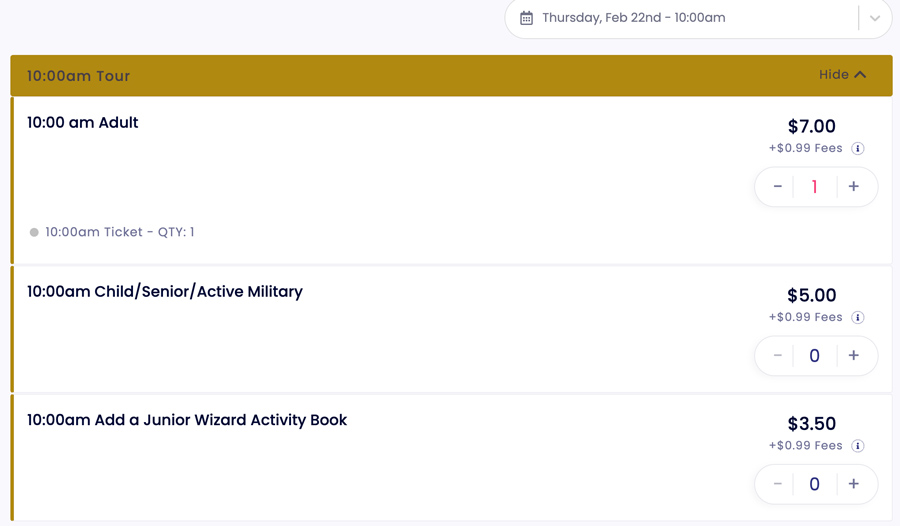Answers
Creating ticket types with multiple time slots per day
You will want to start by creating a recurring event if you're organizing tours or events featuring various or multiple time slots, such as open houses, bus tours, etc.
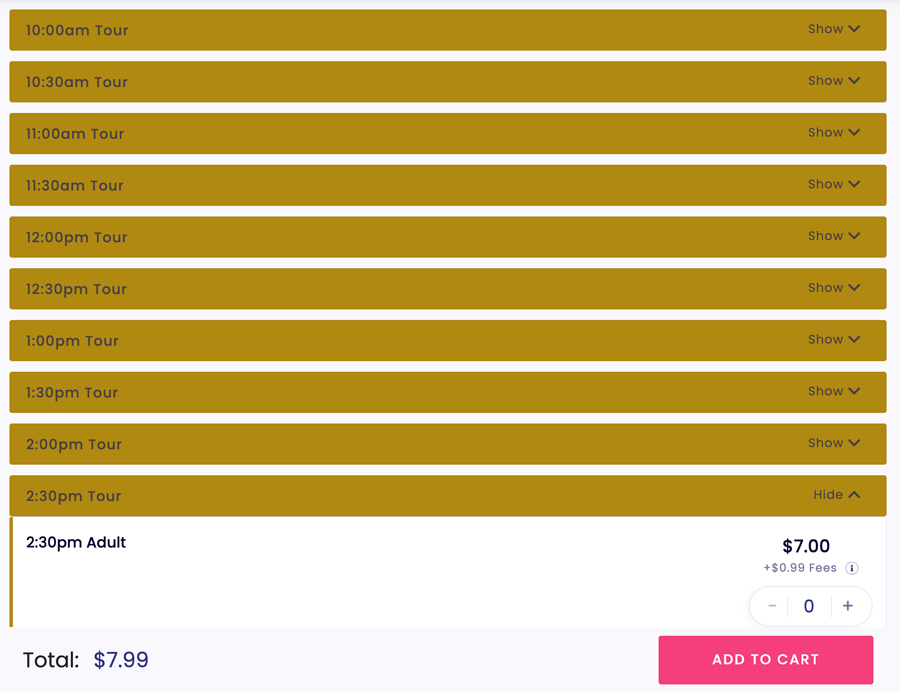
Once you've created that event type, you can customize your time slots depending on how you are running your event.
To do this, follow these steps:
- Select edit on the main recurring event to edit the time slots, or individually adjust each day.
- Scroll down to Ticket Pricing and Options
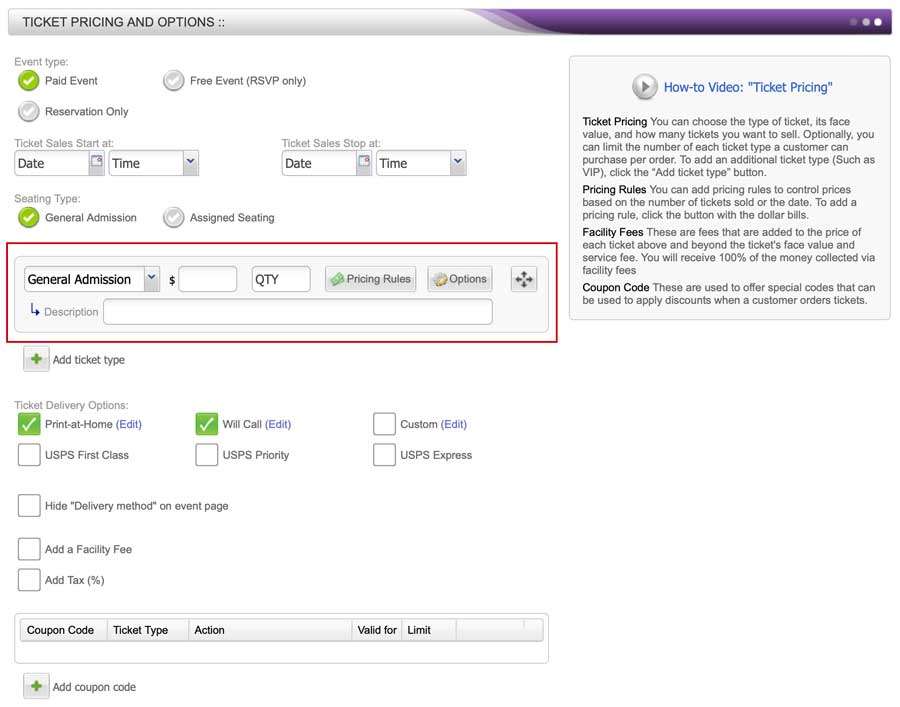
Here you can create different ticket types to act as time slots depending on your event's needs. For more information on customizing your recurring event's schedule, click here.
Building Multiple Time Slots Throughout a Single Day
Here are some tips for setting up multiple time slots for events like tours.
TIP: INVENTORY TRACKING
If there's a cap on the number of tickets you can sell for each time slot, consider establishing a User-Defined ticket category and specify the quantity of tickets available.
For instance, in the example below, the custom ticket is labeled as "2:30 pm Ticket" and has an allocation of 15 tickets. You can then set up group package ticket options that incorporate this specific ticket type, ensuring you only sell up to 15 tickets for the 2:30 time slot. In the example provided, you'll see a breakdown of 7 adult tickets and 5 child tickets being sold as group packages.
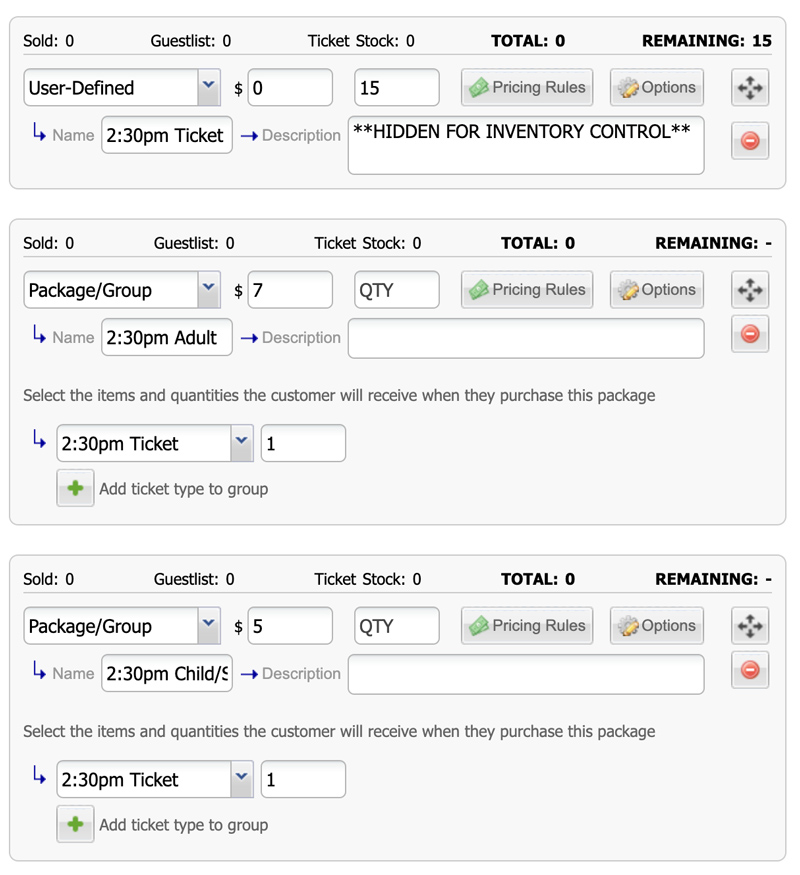
TIP: PACKAGE/GROUP TICKET TYPES
As previously stated, after establishing your primary ticket type and determining the total quantity available, you have the option to further tailor your audience by offering group deals or specialized package types, such as tickets for adults, discounted prices for seniors, military discounts, and so forth.
TIP: ADDING DIFFERENT TIMES
As you continue to build ticket types, they will appear when creating different packages.
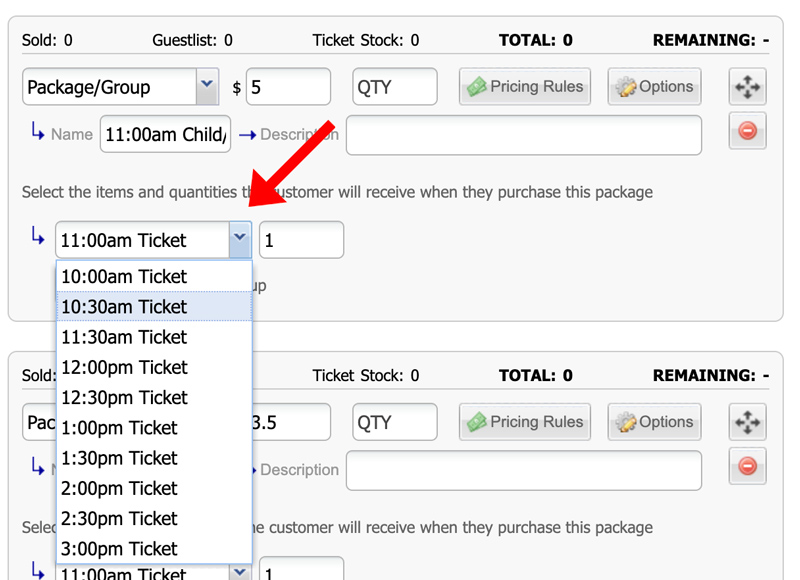
TIP: SETTING START AND END TIMES
Make sure the ticket start and end times are the same time that the ticket is labeled for. For example, if your ticket says "2 pm Ticket", but it's available at a different time, then it's not going to work and they will be able to purchase past that window.
To do this,
- Click Option on that ticket type in the editor
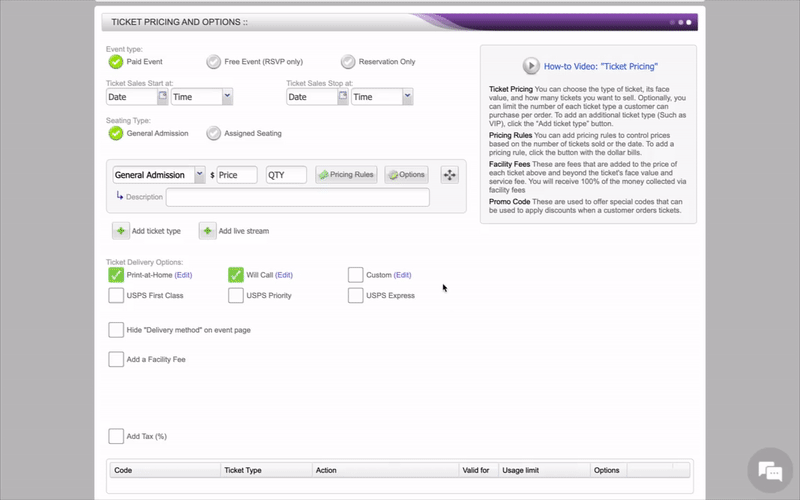
- In the pop-up window, scroll down to check that the sale end and start time are the same as the ticket sale is for. Without that being selected, they would be able to purchase tickets for a different time slot.
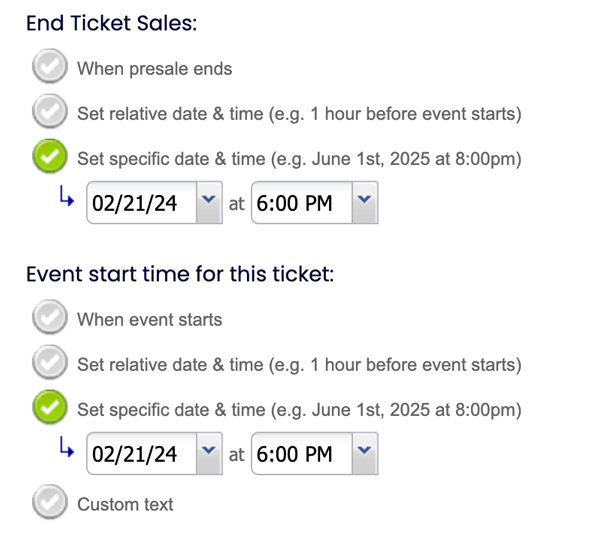
TIP: USE A DIVIDER
To keep different ticket types organized, create a ticket divider.